Using Search Panel
Features
This will help you search all kind of data quickly such as Booking, B/L with minimum search conditions.
With the searching result, you can jump to almost all kind of menu such as Booking, B/L, C/A, Booking List, B/L List, Manifest, Invoice and Freetime menu etc.
Booking tab
After searching booking list, you can jump to Booking Management menu, Booking List menu by clicking right button on the mouse.
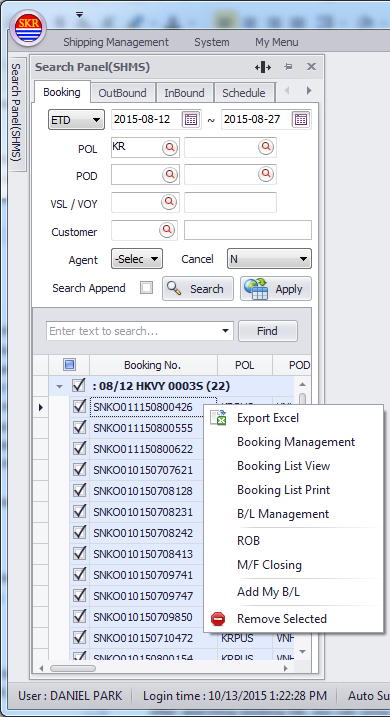
Outbound tab
After searching booking list, you can jump to Booking Management menu.
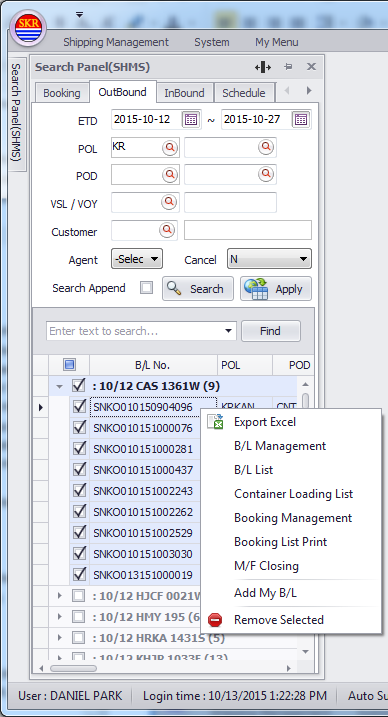
Inbound tab
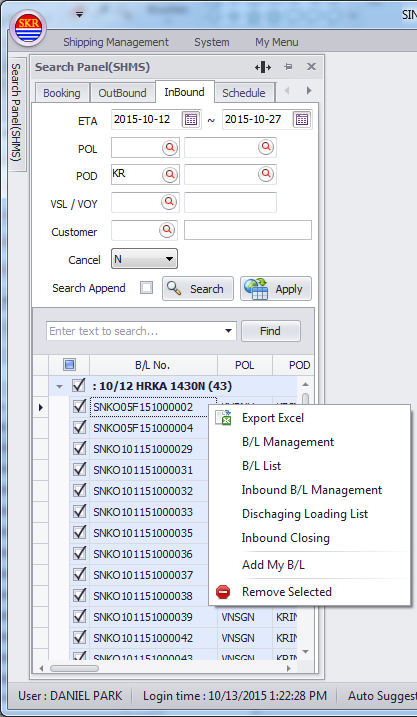
Schedule tab
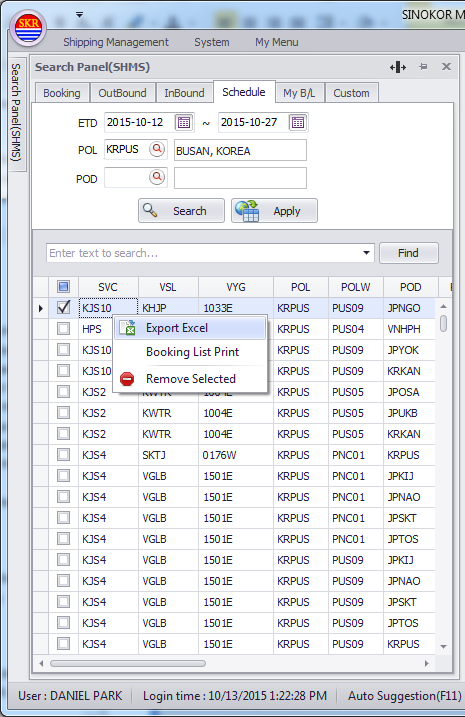
My B/L tab
If you click right button on B/L, B/L List, Booking List menu etc, you can see "Add My B/L".
If you click "Add My B/L", message box will be shown. Input comment and click "Confirm".
Then, all added B/L numbers will be shown in this menu.
Check memo and jump to related menu.
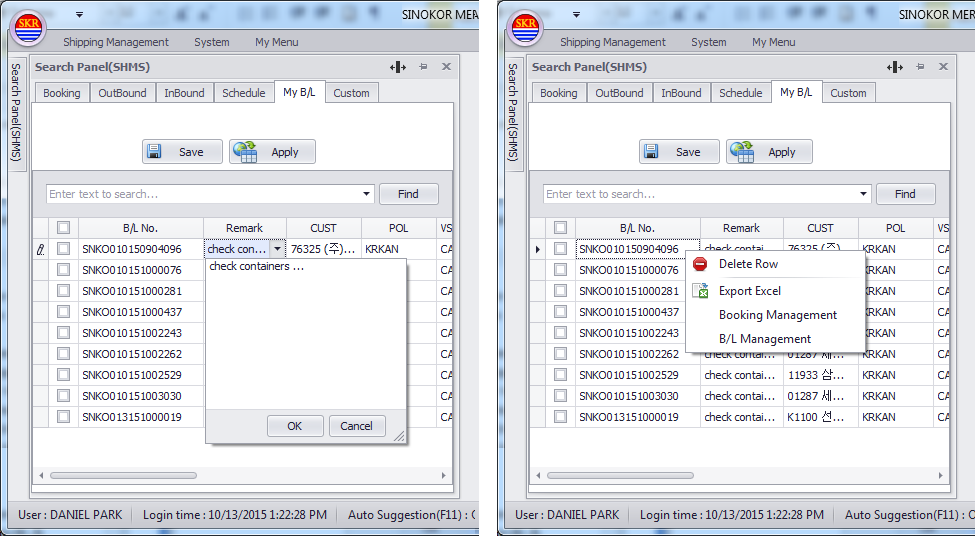
Custom tab
In this tab, you can copy B/L List from Excel file or Text file and paste it to the data grid of Custom tab.
Choose B/L(s) and then jump to Booking, B/L, Invoice menu, etc by clicking right button or Apply button.
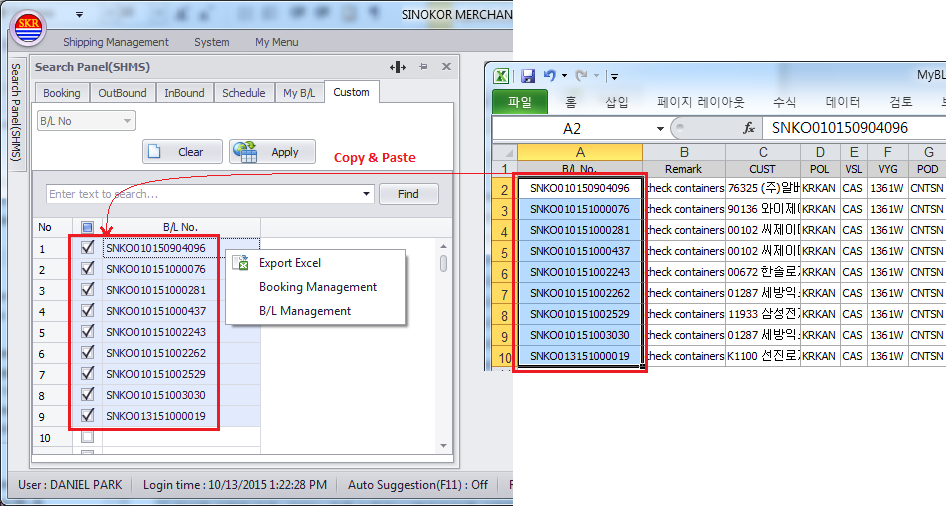
Common operation
Apply button
Search and select B/L List. And click "Apply" button then, selected B/L(s) will be applied to the opened screen.
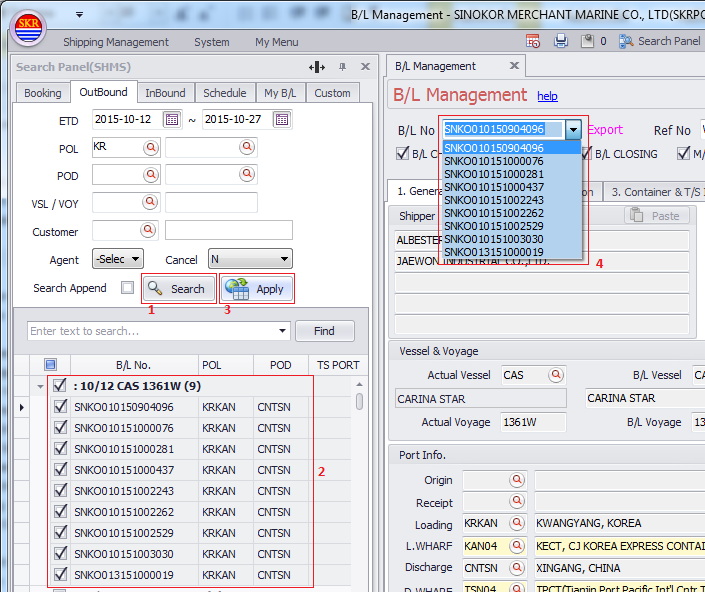
Search function
You can search text matching whithin the search result. And with the finding result, you can also jump to another menu.
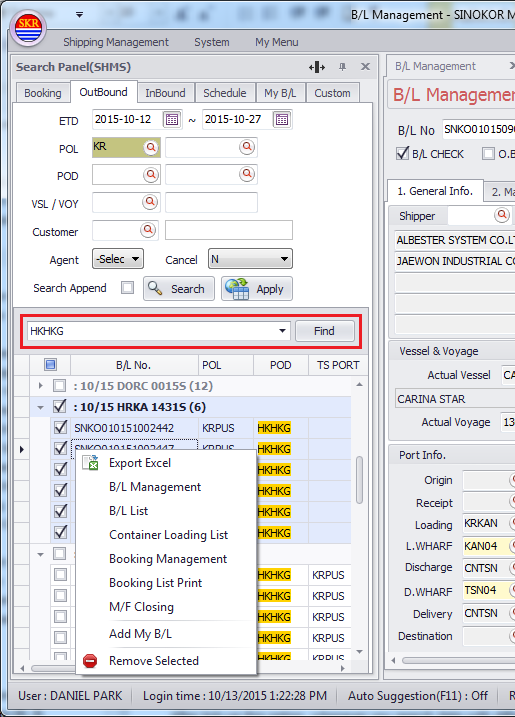
Search Append
After tick-up this option, whenever you search data with different option, searching result will be accumulated.
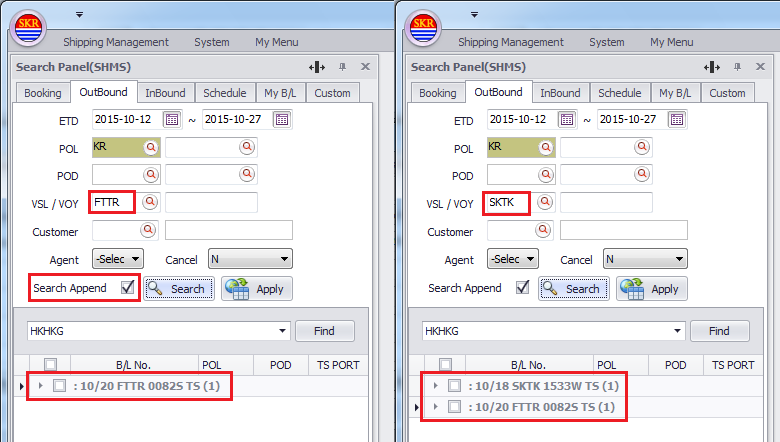
- end -