Main form
After log on, you'll see below main form screen.
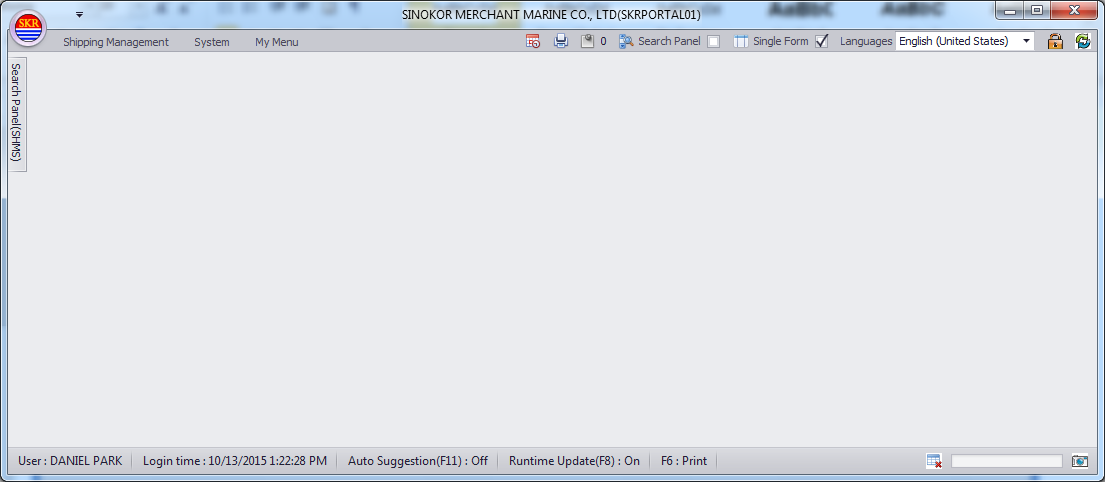
Main Menu
If you click "Shipping Management" menu, you can see main menu.

Main Menu detail
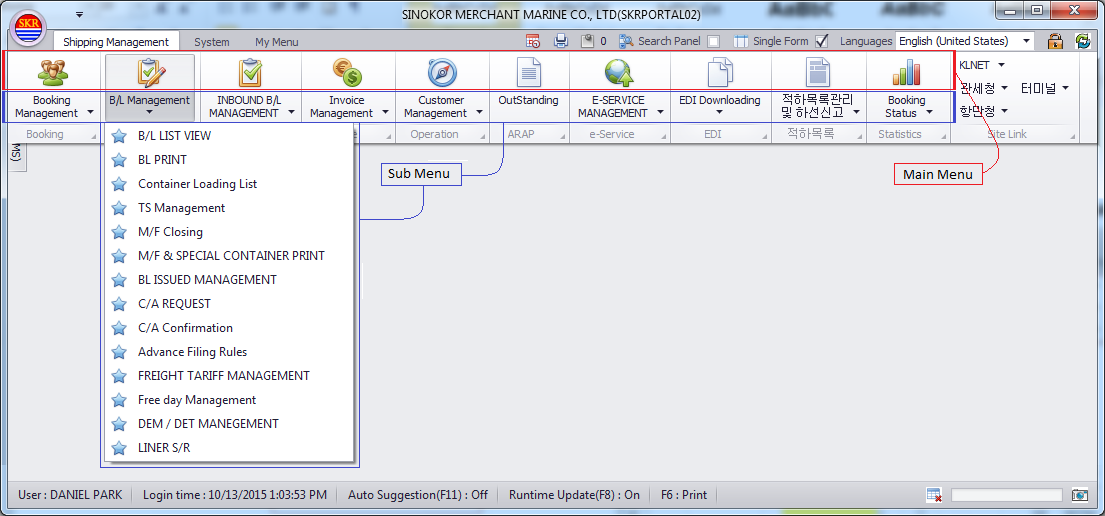
Main Form options

Vessel Schedule 
If you click this icon, vessel schedule windows is opened and you can search vessel schedule.
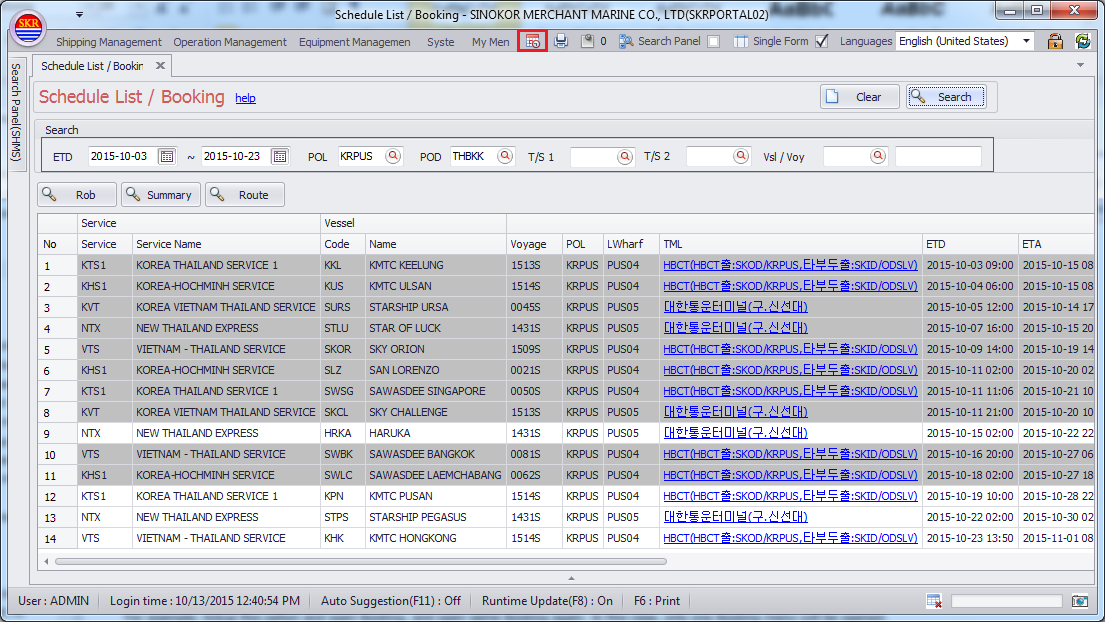
Print Setup 
You can choose and change your default printer.
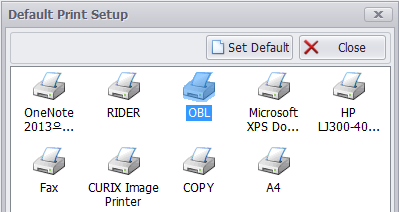
Message Alarm 
If you click, you can see message management screen. In this screen, you can send/receive message among sinokor members/system.
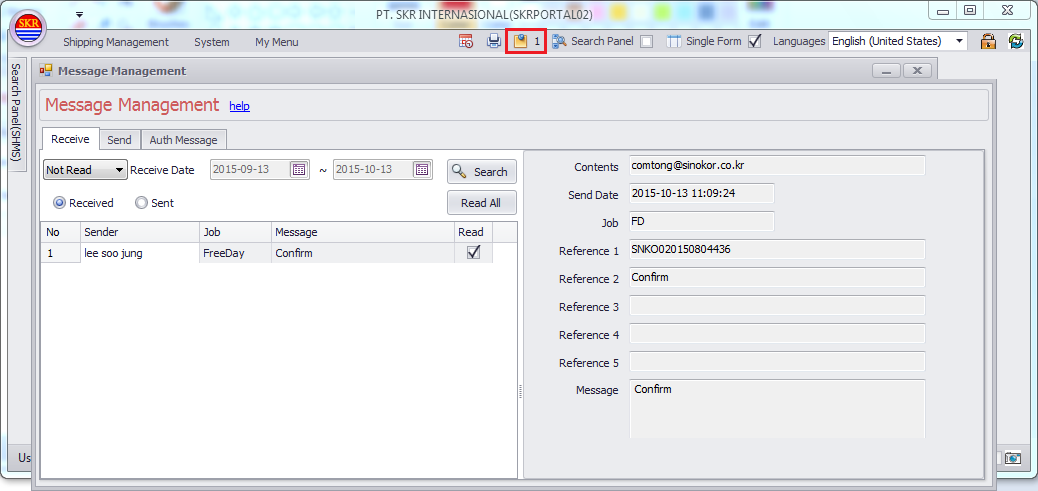
Search Panel Option 
If you tick-up this option, Search Panel will be shown always. If you uncheck this option, Search Panel will be hidden.
Single Form Option (Single Form/Multi Form toggle) 
If you tick-up this option, each single screen is shown. If you uncheck this option, whenever you open menu, another new screen will be opened.
For example, tickup this option and open Booking, and open same Booking again. In this case, only one Booking menu will be opened.
Whenever you open Booking menu with no check option, same Booking menu will be opened continuously.
Language Setup
If you choose this option, selected language will be shown on the screen - button, label etc. But each language dictionary is not ready.
Logout
System logout.
Refresh
If you click Refresh button, updated menu will be downloaded automatically. Also, you can clear current screen.
Additional options on the bottom of main menu screen

Login User
Shows the log in user who is currently using the system.
Login Time
System log in time.
Auto Suggestion (F11 toggle)
On / Off, If this option is ON, system suggest all kind of code data by name.
Quick Print button. If you want to print, press F6.
Stop Execution (not using)
My Menu
Click [My Menu] and add/remove frequently used menu.
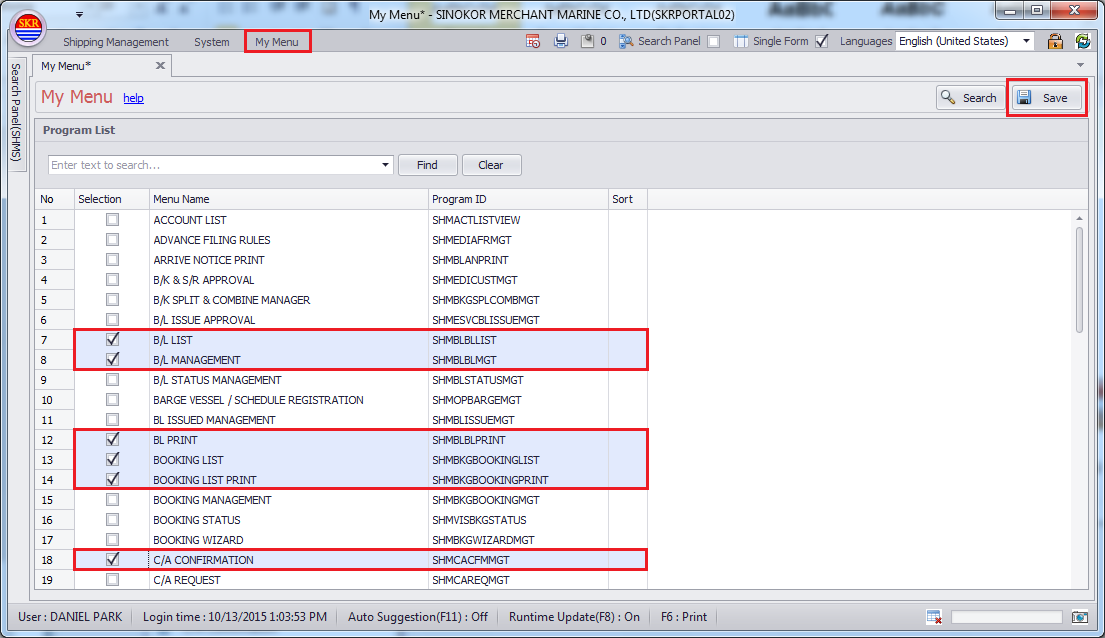
After save, click [Refresh] buttn then you can see menu list under 'My Menu'.

- end -