Using Data Grid
Features
Data grid provides new ways to display, edit, add row, delete row, organize, summarize and export data to excel file etc.
To use functions mentioned above, use right button on the mouse. Then pop-up menu is shown.
Displaying
Data is displayed on the "Grid". With this data, you can hide/show grid columns, group by, export xls, jumb to related menu etc.
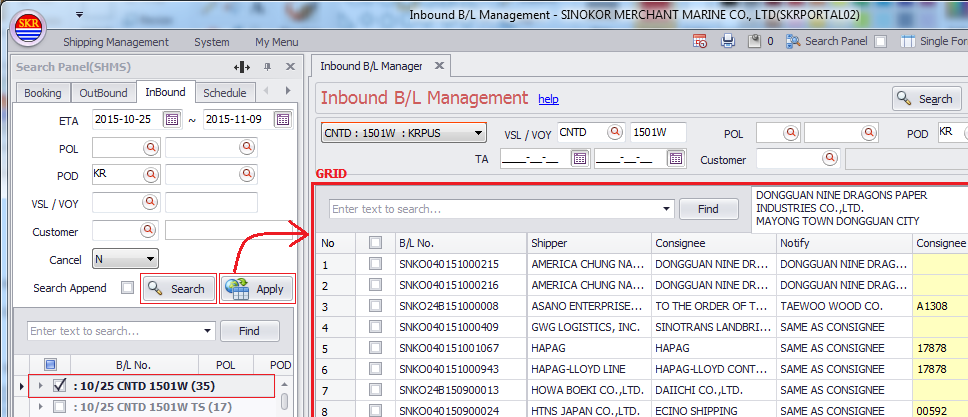
Finding data on the Grid
You can find data with text matching by typing into Find column on the basis of Searching Result on the grid.
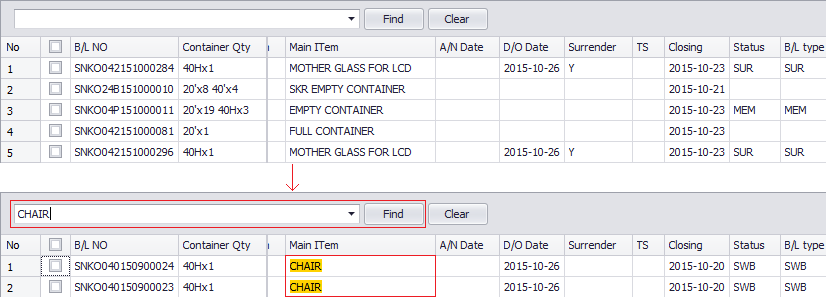
Editing Cell - Text
You can edit text by selecting a grid cell which is allowed to edit and then typing into it. This is the basic type of editing.
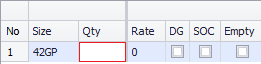
Editing Cell - Drop-down list
You can select the choice from a drop-down list on the grid cell.
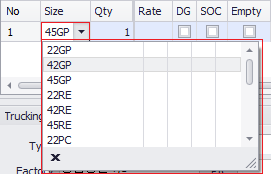
Editing Cell - Pop-up windows
You can open pop-up window by clicking magnification icon on the grid cell.
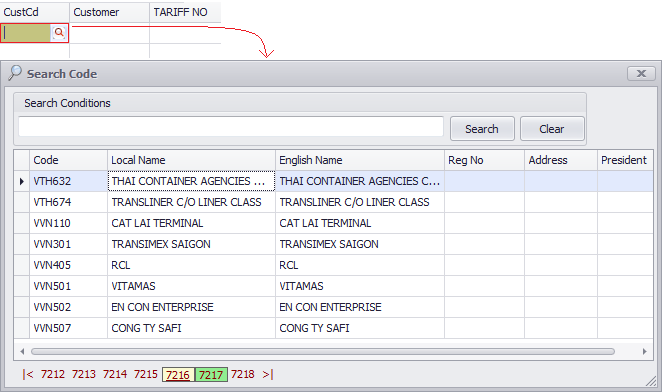
Editing Cell - Memo
You can edit memo by selecting a grid cell and then typing into it.
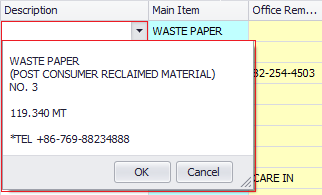
Editing Cell - Check Box
You can tickup on check box on the grid cell.

Adding Row
You can add a row by clicking right button on the mouse on the grid cell.
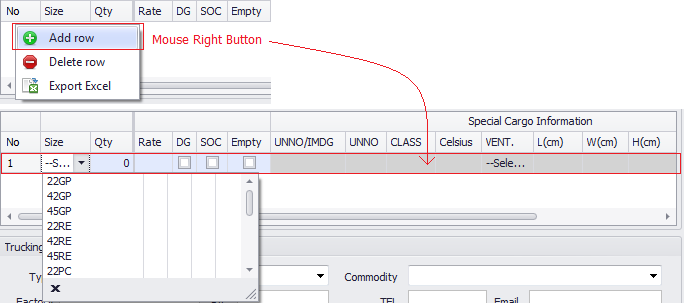
Deleting Row
You can delete specific row by clicking right button on the mouse on the grid cell.

Organize
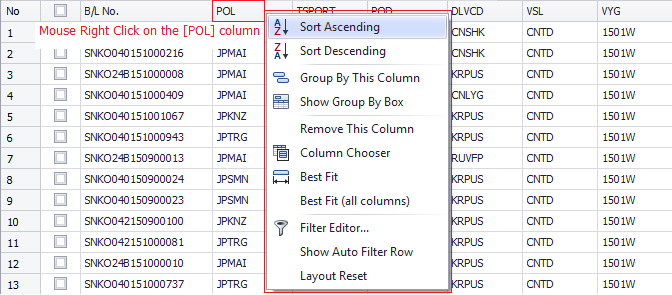
Organizing - Sort Ascending/Descending
You can sort (Ascending/Descending) data by clicking column title.
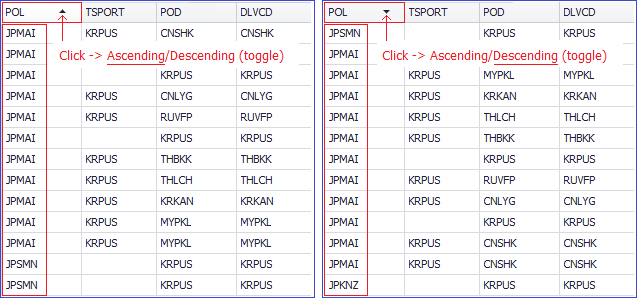
Organizing - Choosing a column value
Click Funnel icon on the column title and choose a value to display data of selected value only on the grid.
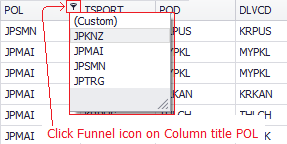
Organizing - Group By
Click Mouse Right Button on the grid title (this case, POL) and choose 'Group By This Column' popup menu.
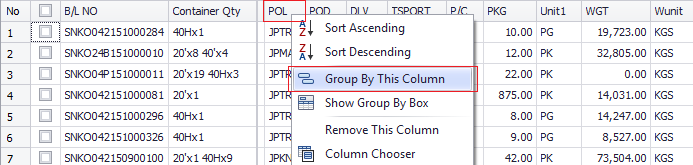
Then, POL column will be groupped as follows. You can add more columns to make a group.
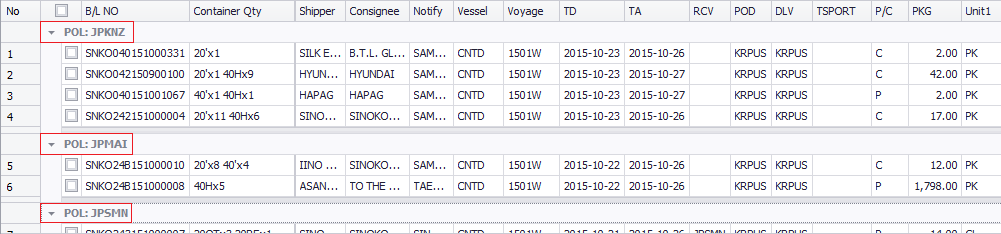
Organizing - Show Group By Box
Click mouse right button on the column title and choose 'Show Group By Box' to show up group by box.
You can add 'group by column' by drag and drop specific column to the 'Group By Box'.

Organizing - Grid Column Moving/Hiding
You can move grid column to another column position by drag and drop.
You can hide grid column by drag and drop to outside of grid.
Organizing - Column Chooser
You can add hidden columns again by selecting hidden column under Column Chooser.
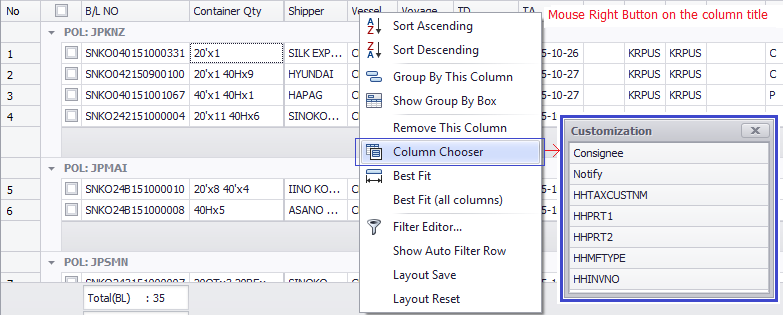
Organizing - Layout Save
You can save gird layout on your own way. If you once save it, saved layout would be shown when you open.

Organizing - Layout Reset
Click Mouse Right Button to reset grid organization such as group by, hiding columns, changing column positions etc.
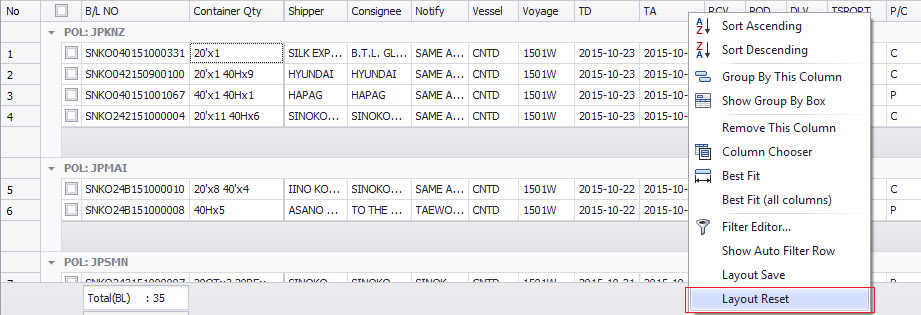
Summarizing
You can see the summarizing info on the bottom of the grid.
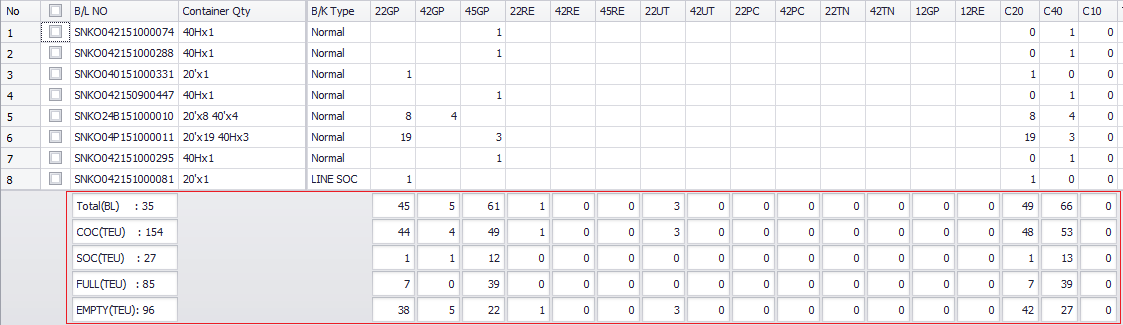
Export data to excel

-end