COMBOARDLIST
BBS (Bulletin Board System)
[1. English Version]
Features
In this menu, you can post system improvement request or new development request.
• How to search posting
• How to post "New" request
• How to capture portal screen
• How to revise posting
• How to manage Comment
Menu
Menu Location : System >> Bulletin Board System
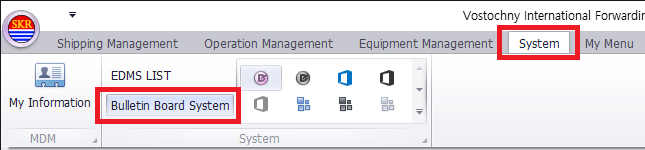
Menu screen
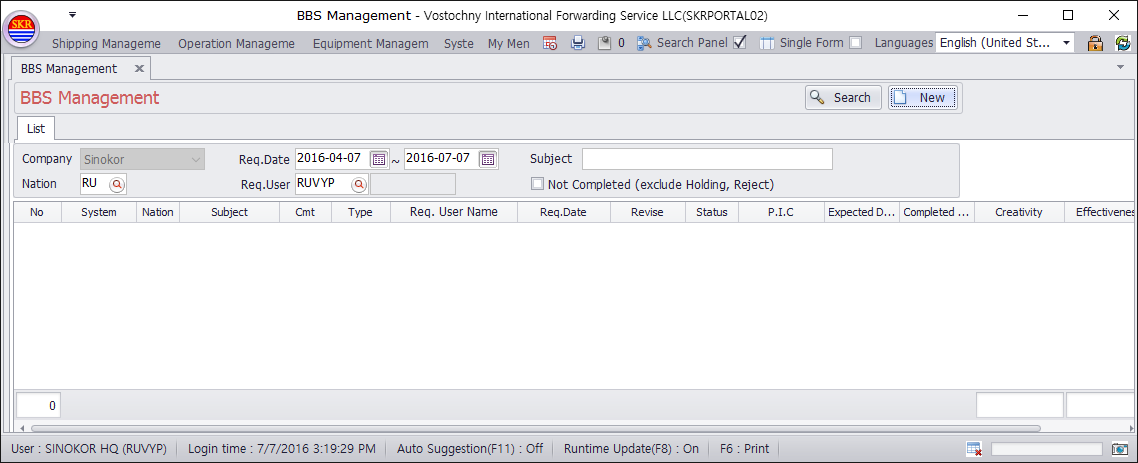
Buttons
Item |
Comment |
Type |
|
Search |
Search posting |
button |
|
New |
open BBS input popup menu |
button |
Inquiry Options
Item |
Comment |
Type |
|
company |
company name |
default |
|
Req. Date |
posting date |
optional |
|
Subject |
posting subject |
optional |
|
Nation |
user's country |
optional |
|
Reg. User |
posting user |
optional |
|
Not Completed |
(exlcude Holding, Reject) not completed posting only |
optional |
Data Grid Columns (Inquiry)
Item |
Comment |
Type |
|
System |
system name : Shipping, Operation, Equipment, Bulk, eService etc. |
||
Nation |
user's country |
||
Subject |
posting subject |
||
Cmt |
comment count |
||
Type |
Question, Modification, Error, New Development, Notice etc. |
||
Req. User Name |
posting user name |
||
Req. Date |
posting date |
||
Revise |
shows revised date |
||
Status |
posting progressing status - Accept, Holding, Reject, Complete |
||
P.I.C |
system developer name at SKR HQ |
||
Expected Date |
job completing expected date |
||
Completed Date |
job completed date |
||
Creativity |
evaluation point : 0,1,2,3 |
||
Effectiveness |
evaluation point : 0,1,2,3 |
||
Final Evaluation |
evaluation finished or not |
* evaluation point : 0( ), 1(
), 1( ), 2(
), 2(
 ), 3(
), 3(

 )
)
How to search posting
Choose/input inquiry options and then click [Search] button.
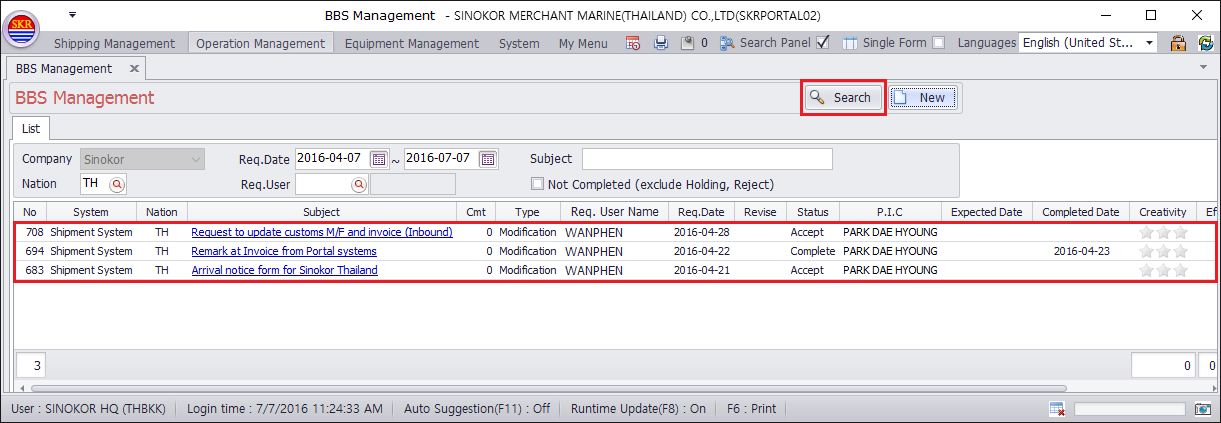
Buttons
Item |
Comment |
Type |
|
New |
New porting |
button |
|
Save |
Save |
button |
|
Delete |
Can delete all post except completed. Posting can be delete only by request user. |
button |
Options
Item |
Comment |
Type |
|
Company |
SINOKOR |
||
System |
|
||
Req. Type |
|
||
Req. Date |
posting input date |
||
Status |
posting progressing status - Accept, Holding, Reject, Complete |
||
Est. Date |
job completing expected date |
||
Subject |
posting subject |
||
Body |
posting contents. You can capture screen and paste it to BBS. |
How to post "New" request
Click [New] button to post new request.
Enter your request and then click [Save] button.
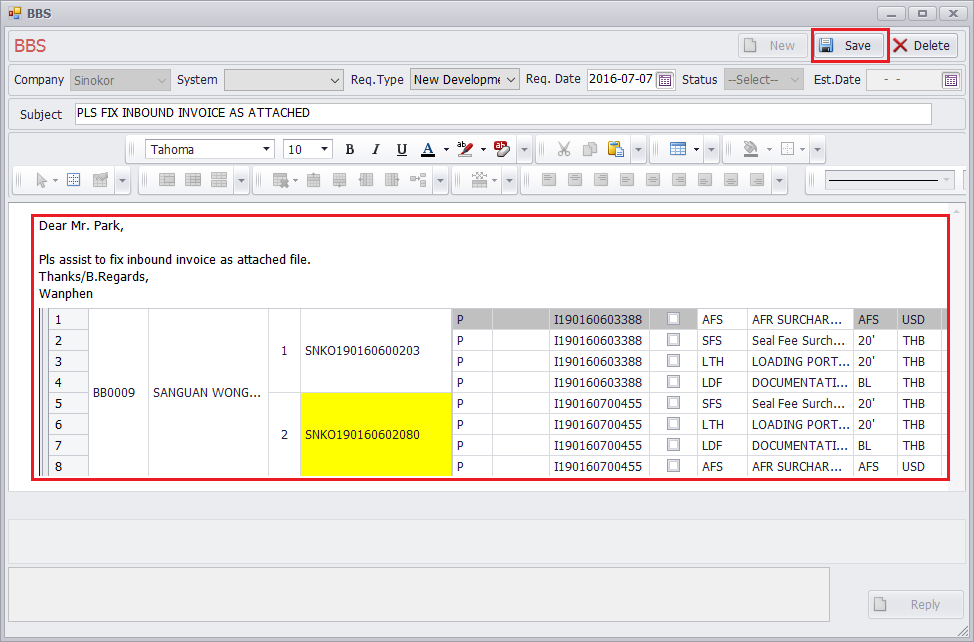
How to capture portal screen.
(Pls see common Usage >> How to capture portal screen)
How to revise posting
Click subject (link) in order to revise posting.
Edit posting and then click [Save] button.
If you revise posting, revised date will be shown on "Revise" column.
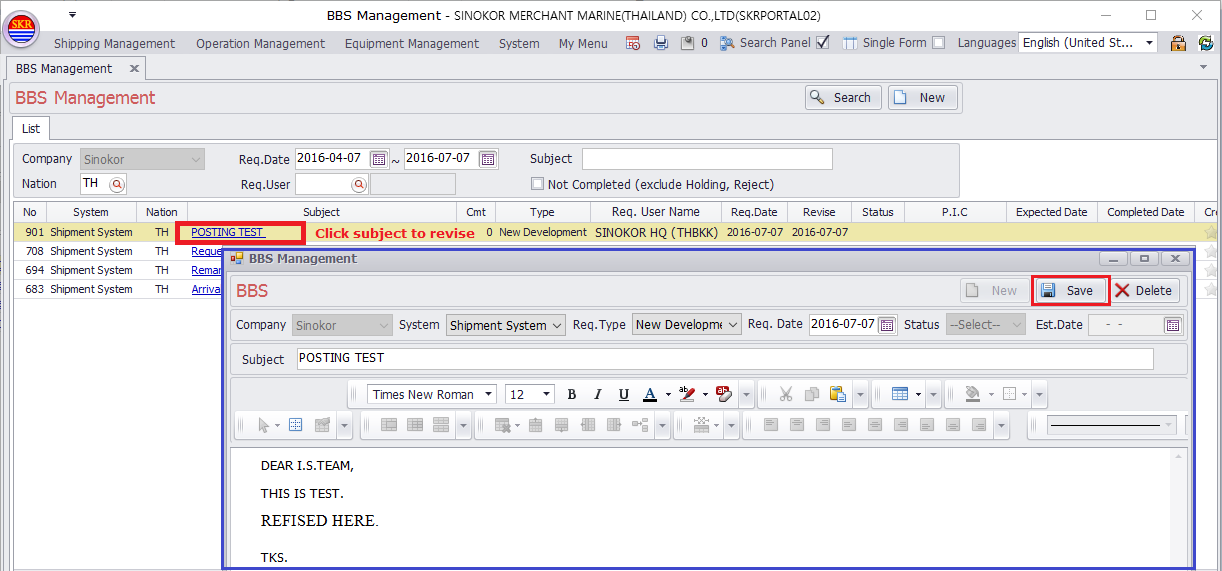
How to manage Comment
(1) Post your request.
(2) Portal System Developer can accept/hold/reject your request. (developer is designated)
(3) If posting user write comment, it will be sent to portal system developer automatically via portal message box.
(4) If portal system delveloper reply comment, it will be sent to posting request user automatically via portal message box as well.
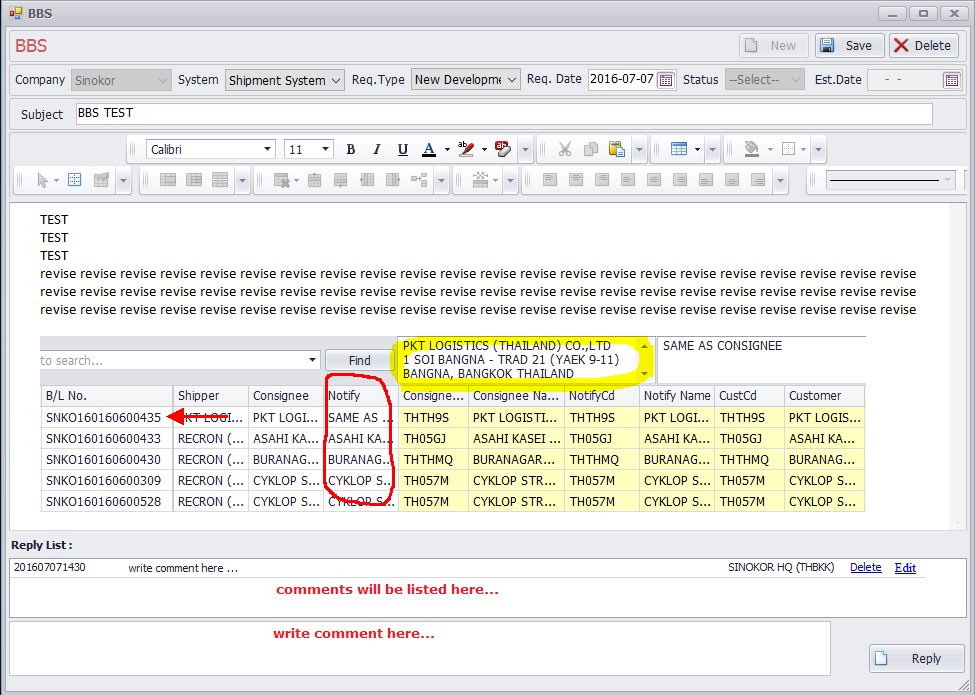
-End-
[2. Korean Version]
주요기능
이 메뉴에서는 시스템 개선 요청을 작성하거나 새로운 개발 요청 글을 작성 할 수 있다.
• 게시글 조회 방법
• 새로운 게시글 작성 방법
• 포털시스템 스크린 화면 캡쳐 방법
• 게시글 수정 방법
• 댓글 남기는 방법
메뉴
메뉴 위치 : Sysstem >> Bulletin Board System
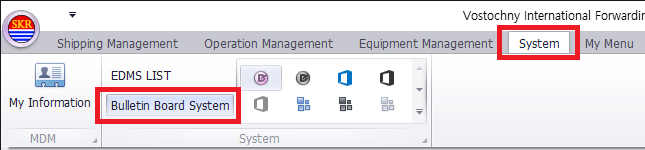
메뉴화면
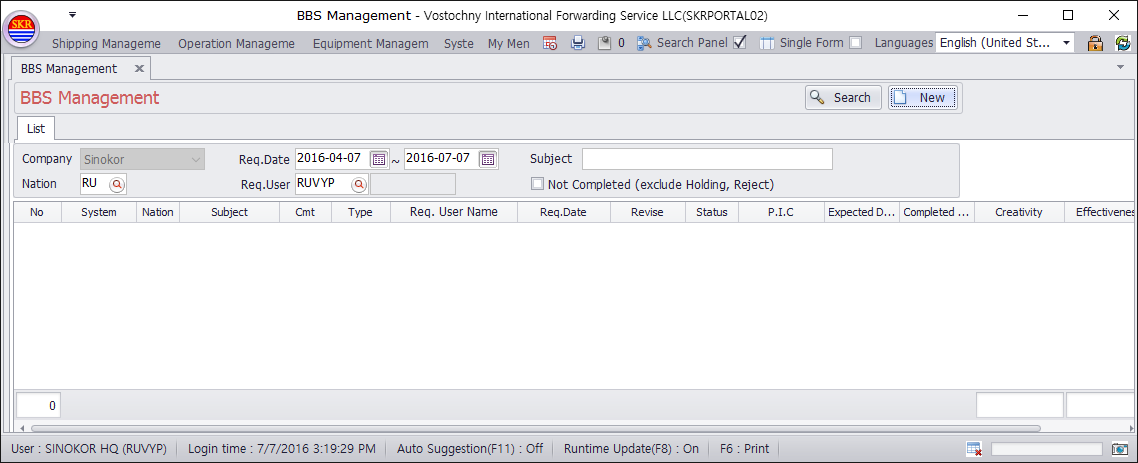
버튼
Item |
Comment |
Type |
|
Search |
게시글 조회 |
button |
|
New |
게시글 신규 작성 |
button |
조회 옵션
Item |
Comment |
Type |
|
company |
회사명 |
default |
|
Req. Date |
요청날짜 |
optional |
|
Subject |
제목 |
optional |
|
Nation |
요청 국가 |
optional |
|
Reg. User |
요청자 이름 |
optional |
|
Not Completed |
반려 및 보류를 제외한 미완료건 조회 |
optional |
데이타 그리드 컬럼 (조회)
Item |
Comment |
Type |
|
System |
시스템명 - 선적시스템, 운항시스템, 벌크시스템, eService |
||
Nation |
요청 국가 |
||
Subject |
제목 |
||
Cmt |
댓글 카운트 |
||
Type |
요청 종류 (질문, 수정, 에러 등) |
||
Req. User Name |
요청자 이름 |
||
Req. Date |
요청일자 |
||
Revise |
게시글 수정 날짜 |
||
Status |
게시글 진행상태 (접수, 보류, 거절, 완료 등) |
||
P.I.C |
전산개발 담당 |
||
Expected Date |
완료 예정일 |
||
Completed Date |
완료일 (배포일) |
||
Creativity |
창조성 평가 점수 : 0,1,2,3 |
||
Effectiveness |
효율성 평가 점수 : 0,1,2,3 |
||
Final Evaluation |
최종 평가 여부 |
* 평가 점수 : 0( ), 1(
), 1( ), 2(
), 2(
 ), 3(
), 3(

 )
)
게시글 조회 방법
조회 조건을 선택한 후에 [Search] 버튼을 클릭한다.
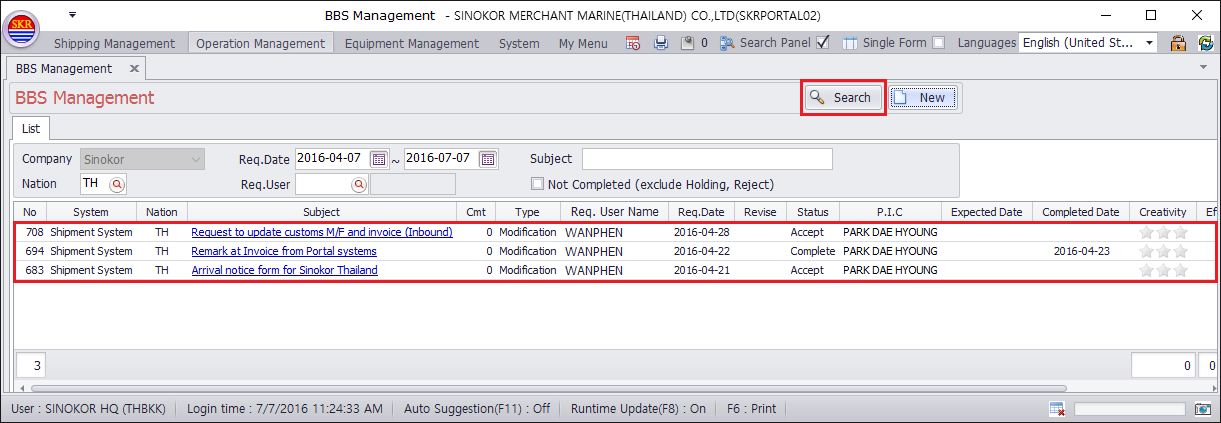
버튼
Item |
Comment |
Type |
|
New |
게시글 신규 작성 |
button |
|
Save |
게시글 저장 |
button |
|
Delete |
게시글 삭제. 삭제는 작성자만 가능 (단, 작업 완료건은 삭제 불가) |
button |
옵션
Item |
Comment |
Type |
|
Company |
SINOKOR (자동선택) |
||
System |
|
||
Req. Type |
|
||
Req. Date |
요청일 |
||
Status |
게시글 진행상태 (접수, 보류, 거절, 완료 등) |
||
Est. Date |
완료 예정일 |
||
Subject |
제목 |
||
Body |
게시글 본문. 포탈 화면을 캡쳐하여 본문에 붙여 넣기 할 수 있음 |
신규 요청글 작성 방법
[New] 버튼을 클릭 후 요청글을 작성하고 [Save] 버튼을 클릭하여 저장한다.
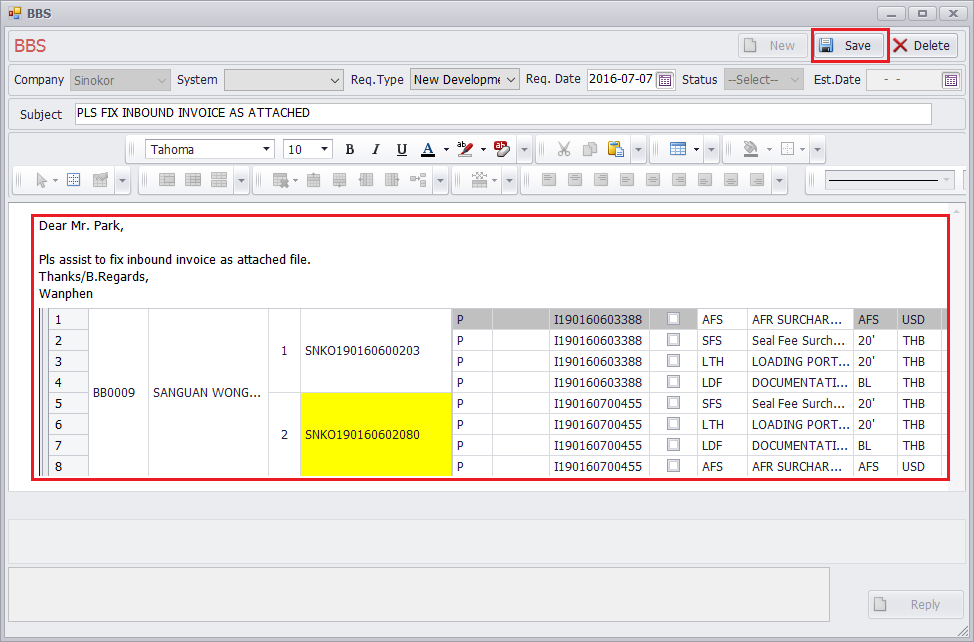
포탈 시스템 화면 캡쳐 방법
(우측 매뉴얼 링크 참조 : Common Usage >> How to capture portal screen)
게시글 수정 방법
게시글 리스트의 제목을 클릭하여 수정화면으로 이동한다.
게시글 수정 후에 [Save] 버튼을 클릭하여 저장한다.
게시글 수정 후에는 [Revise] 컬럼에 수정 날짜가 표시된다.
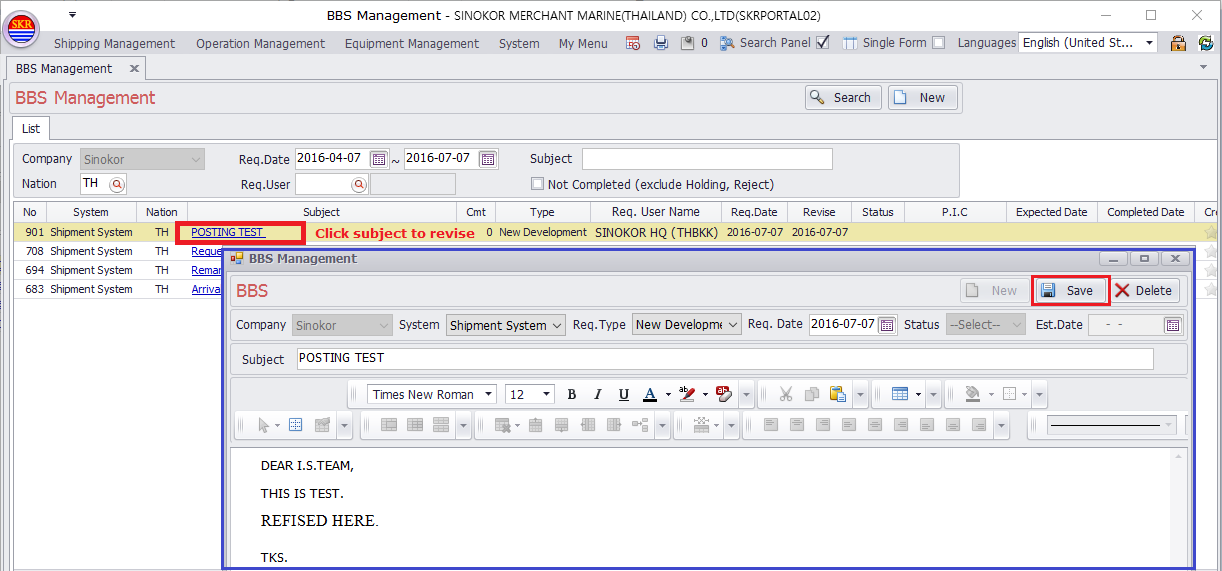
게시글에 댓글 남기는 방법
(1) 게시글이 저장되면
(2) 해당 게시글에 대한 시스템 개발자가 지정되며, 개발 담당자는 접수, 보류, 거절, 완료 등으로 진행상황을 표시한다.
(3) 개발담당자가 지정된 경우 요청자가 댓글 작성시 개발담당자에게 자동으로 메시지가 전달된다. (포탈메시지)
(4) 개발담당자가 댓글 작성시 요청자에게 자동으로 메시지가 전달된다.
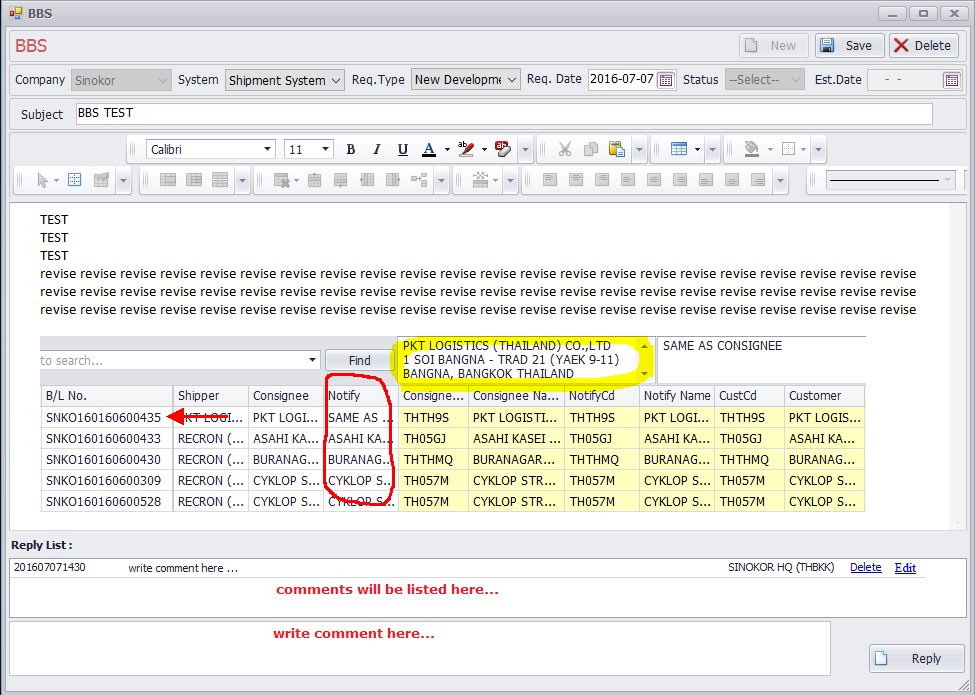
-End-