VGM (Verified Gross Mass) - 2016.07.01
Features
• How to gather VGM data from csutomers at SINOKOR eService.
• How to download/upload VGM data at SINOKOR portal system.
• How to input VGM data at B/L Management.
• How to check Tare Weight at SINOKOR homepage.
Menu
Menu location : Shipping Management --> B/L Management
How to gather VGM data from customer at SINOKOR eService
* Shanghai and Jakarta office are using SINOKOR eService already, so don’t need to follow this guide.
Step1. Register customer PIC information and then confirm eService ID at SINOKOR portal system.
Shipping Management >> Customer Management
(1) Search customer code
(2) Input VGM P.I.C at 'COMMON P.I.C OF CUSTOMER' tab
- E-mail and Job column is mandatory.
- If you select "VGM" at Job column, [Click to Confirm] button will be activated.
(3) Click [Click to Confirm] in order to confirm SINOKOR eService ID.
- ID/PW confirmation email will be sent to the customer automatically.
(4) Customer can log on to SINOKOR eService with new id/pw and input VGM information at http://eservice.sinokor.co.kr.
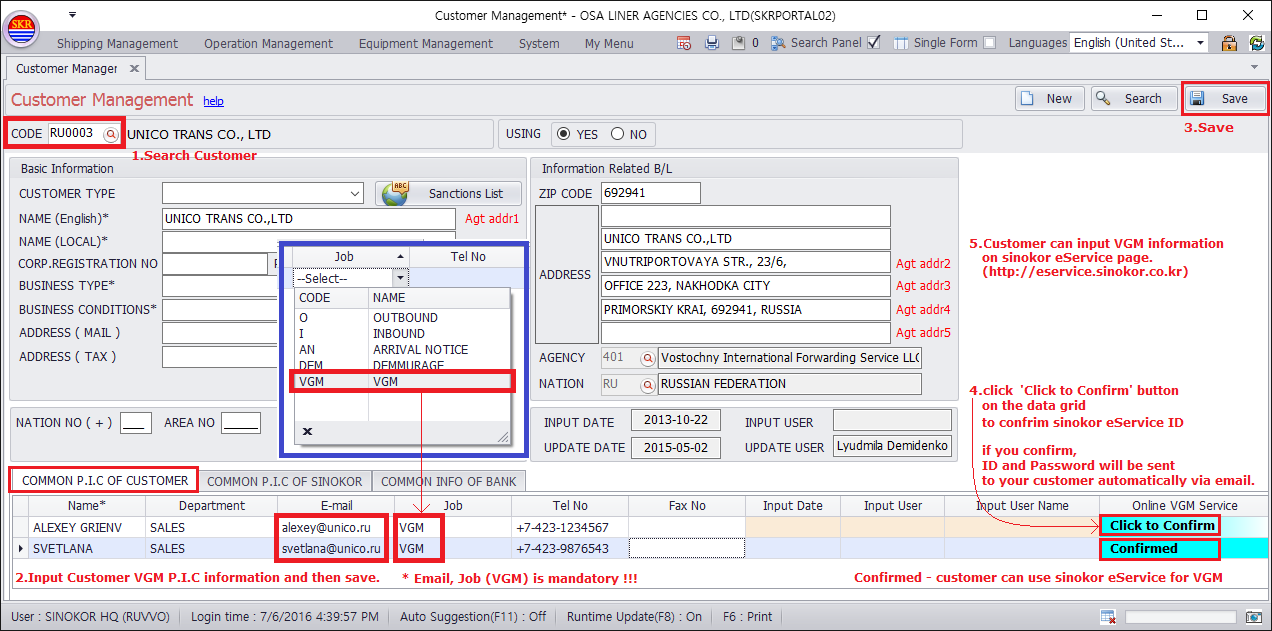
Step2. Email check of ID approval by customer
Customer will receive email with eService ID/PW as follows.
Customer can log on to SINOKOR eService and input VGM information.
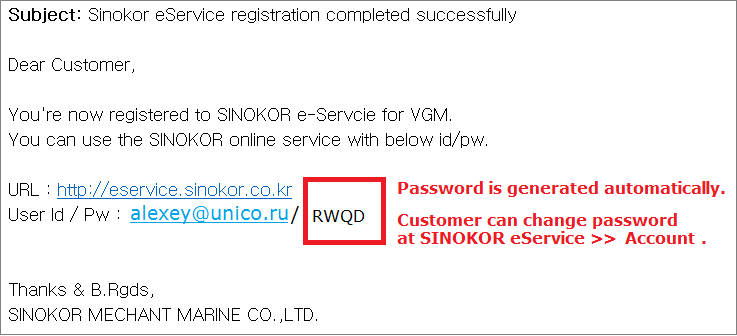
Step3. How to input VGM data on eService (by Customer)
* Customer can revise VGM before checking B/L ([V]BL CHECK), closing M/F, closing CONTAINER, issung SWB/SUR and printing OBL.
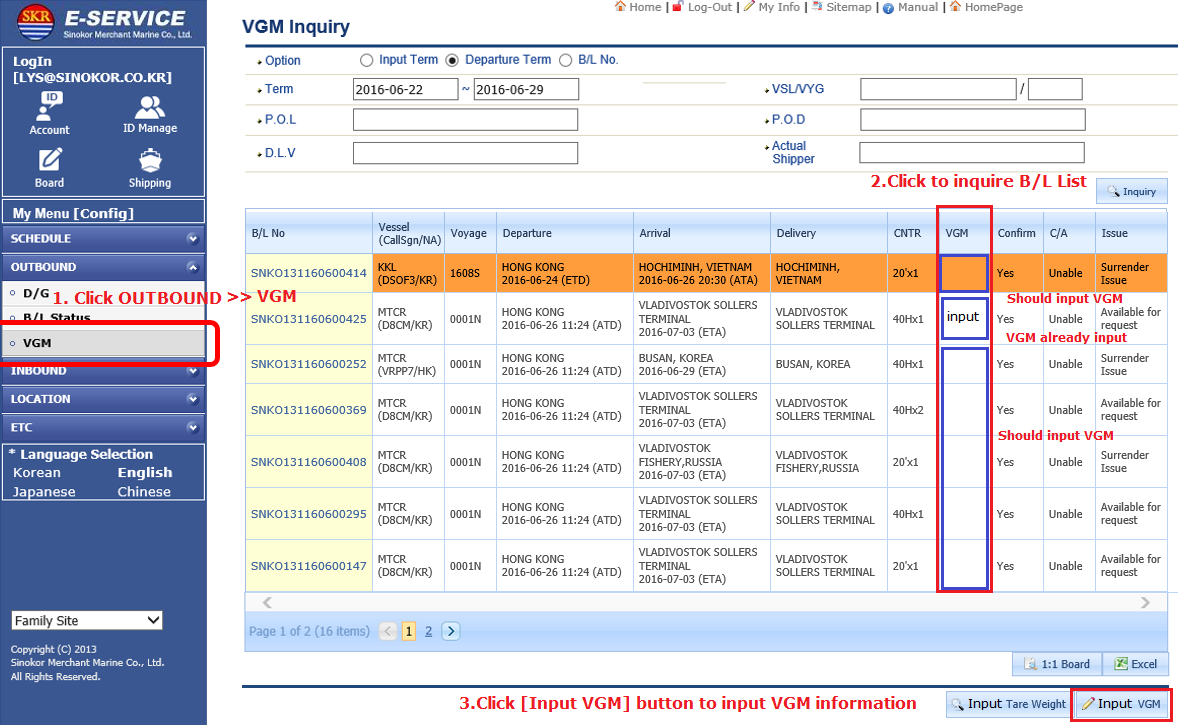
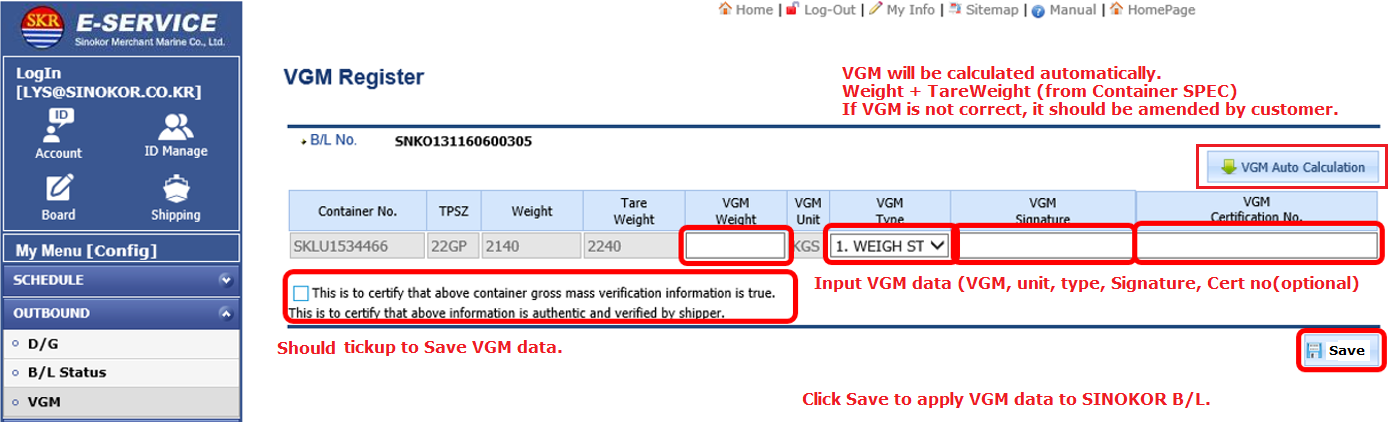
-end-
How to download/upload VGM data at SINOKOR PORTAL SYSTEM
(For Terminal/Operating Liner)
Step1.Open VGM EDI menu
Shipping Management >> EDI downloading >> VGM EDI Management
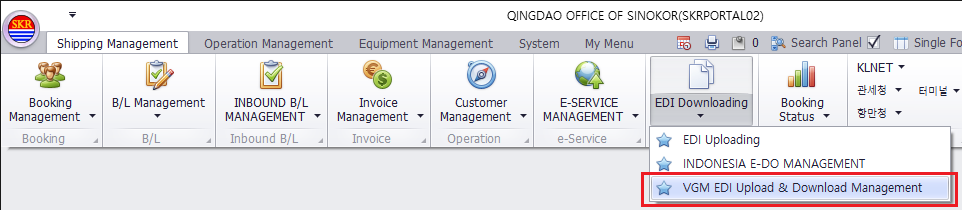
Step2. Downloading VGM data
(1) Search B/L List by VSL/VYG at Search panel and then click [Apply] button
(2) Choose Doc Type (VERMAS 1.0, BAPLIE 2.2, EXCEL)
(3) Choose B/L list and then click [Download EDI] button.
(4) Choose option : include Other Liner’s VGM
(5) Send FILE to TERMINAL or OPERATING LINER.
(6) Right click on [Container List for Excel] tab and select [Export Excel] to dowonload VGM data as excel file.
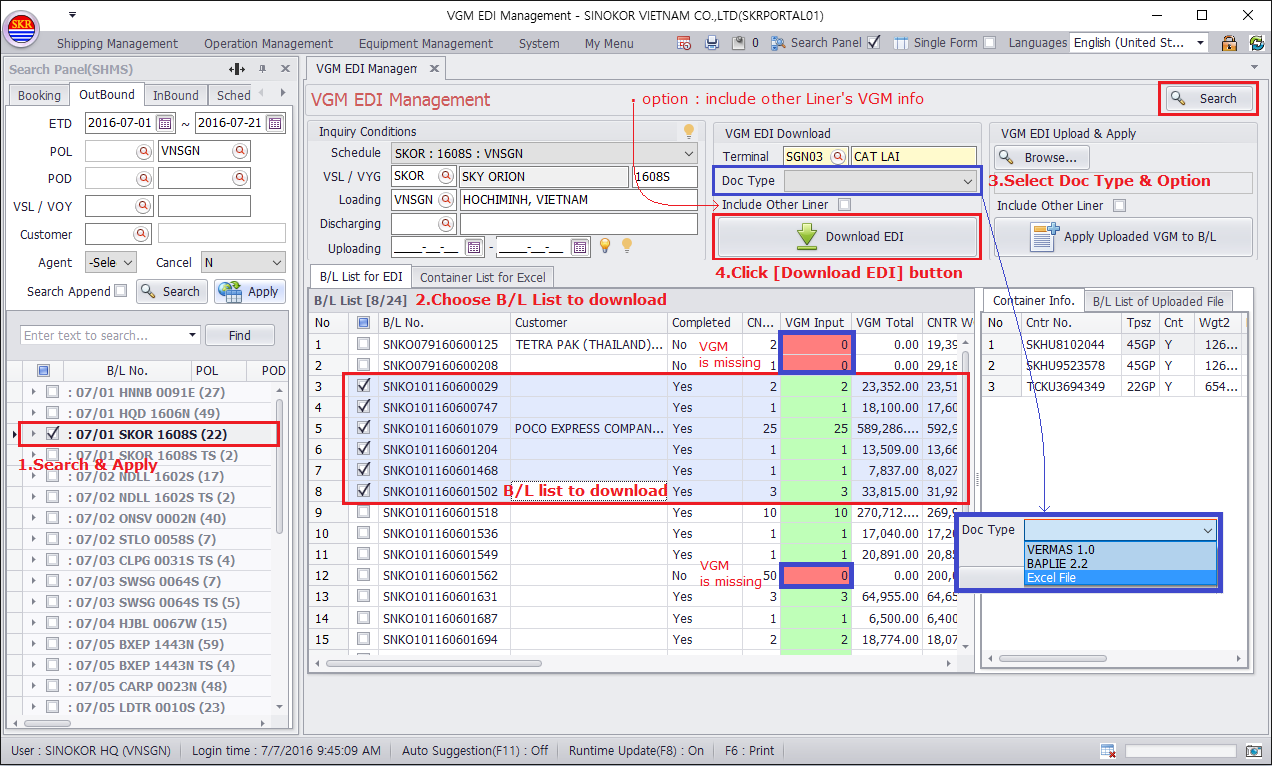
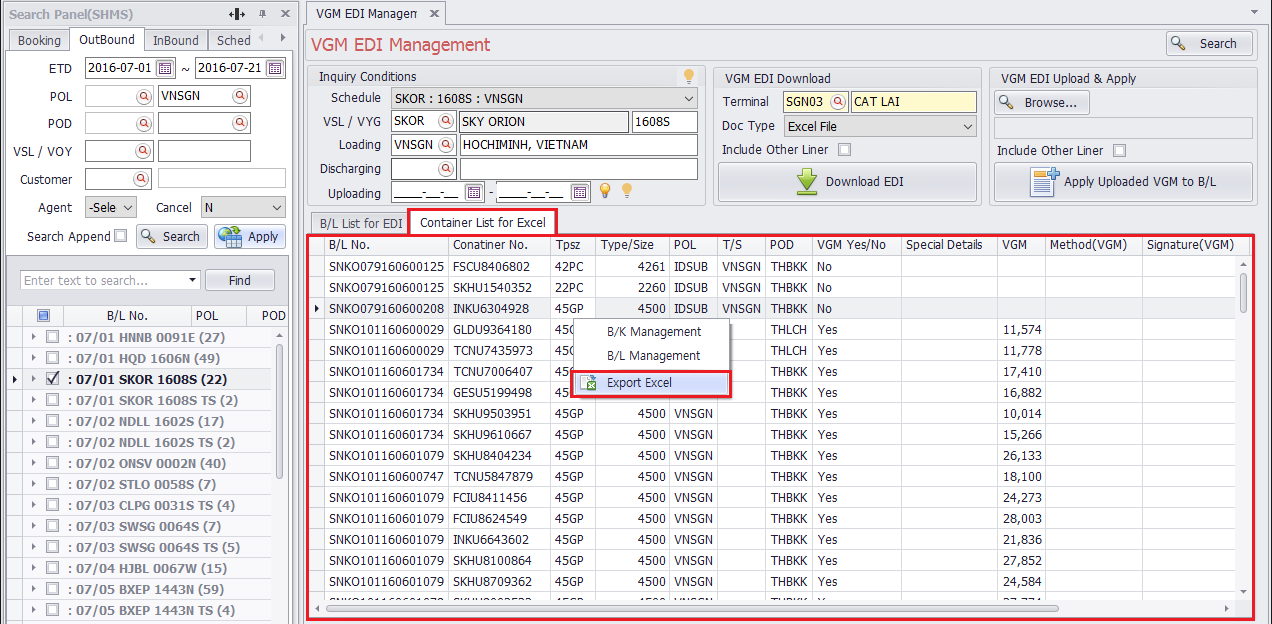
Step3. Uploading VGM data
Target file : BAPLIE 2.2, VERMAS 1.0
BAPLIE/VERMAS file format is different at each Country even they’re same version.
So you will be guided about how to upload VGM data to SINOKOR portal system after uploading program is
finished.
If we’re operating liner, we can receive VGM data (VERMAS1.0 or BAPLIE2.2) from other lines and then upload it
to SINOKOR portal system. After this, you can download VGM data at SINOKOR portal system, and then send it
to TERMINAL.
-end-
How to check Tare Weight at SINOKOR home page
Step1. Open SINOKOR home page >> click [Search Tare Weight]
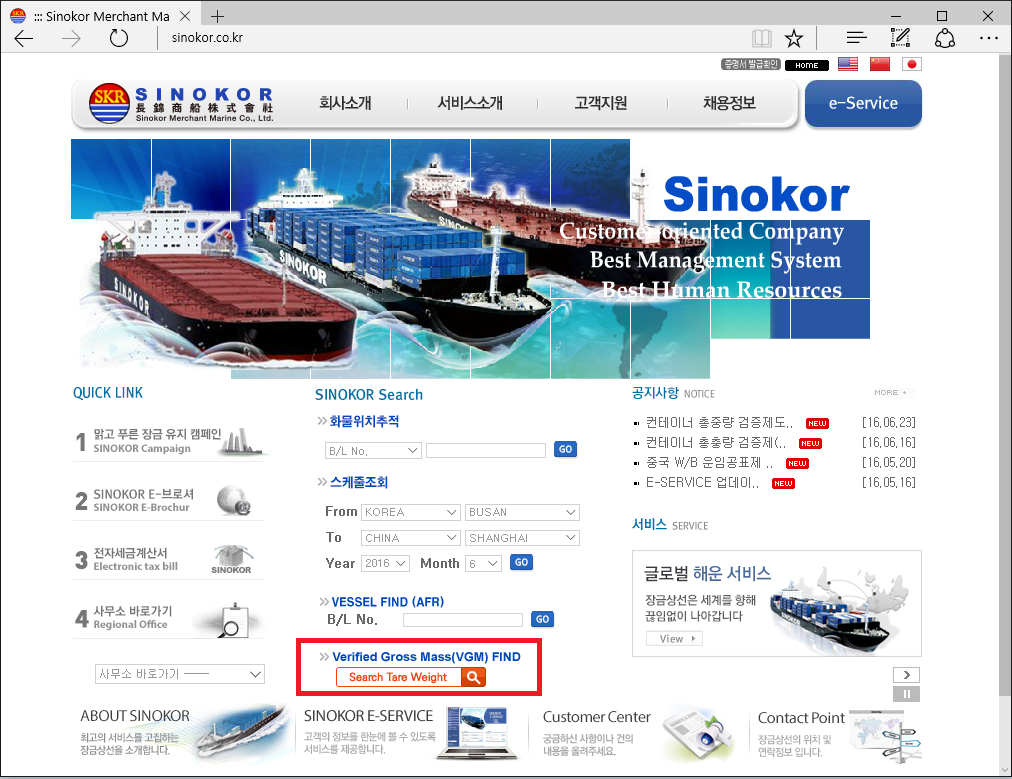
Step2. Input B/L Number or Container Number and click [Search Button]
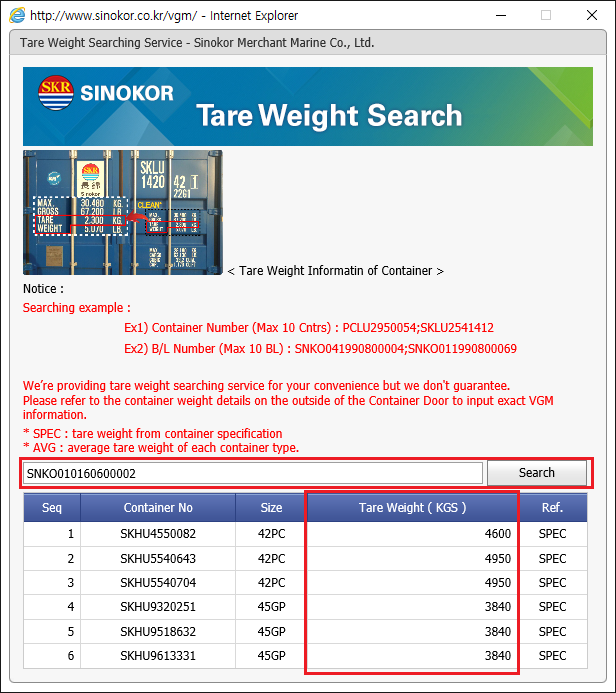
-end-
How to input VGM data at B/L Management
* Doc PIC at each SINOKOR office can input VGM data at B/L Management by Copy & Paste from Excel or Manually at Container Tab under B/L Management.
Step1. How to Copy VGM data
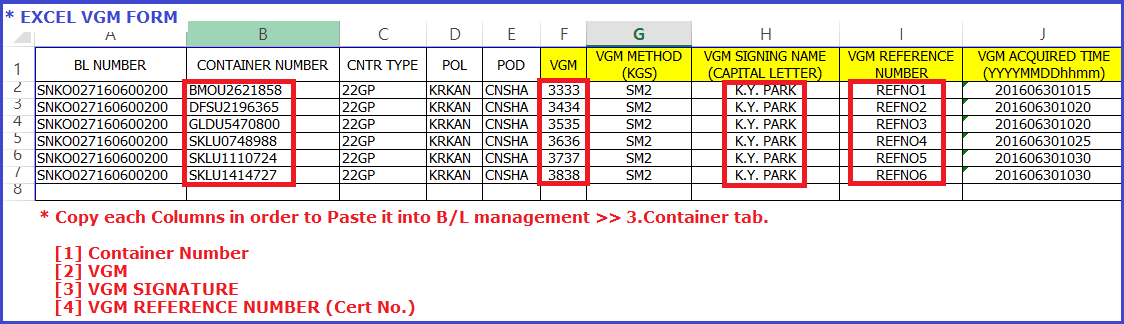
Step2. How to Paste VGM data
[1] Container Number
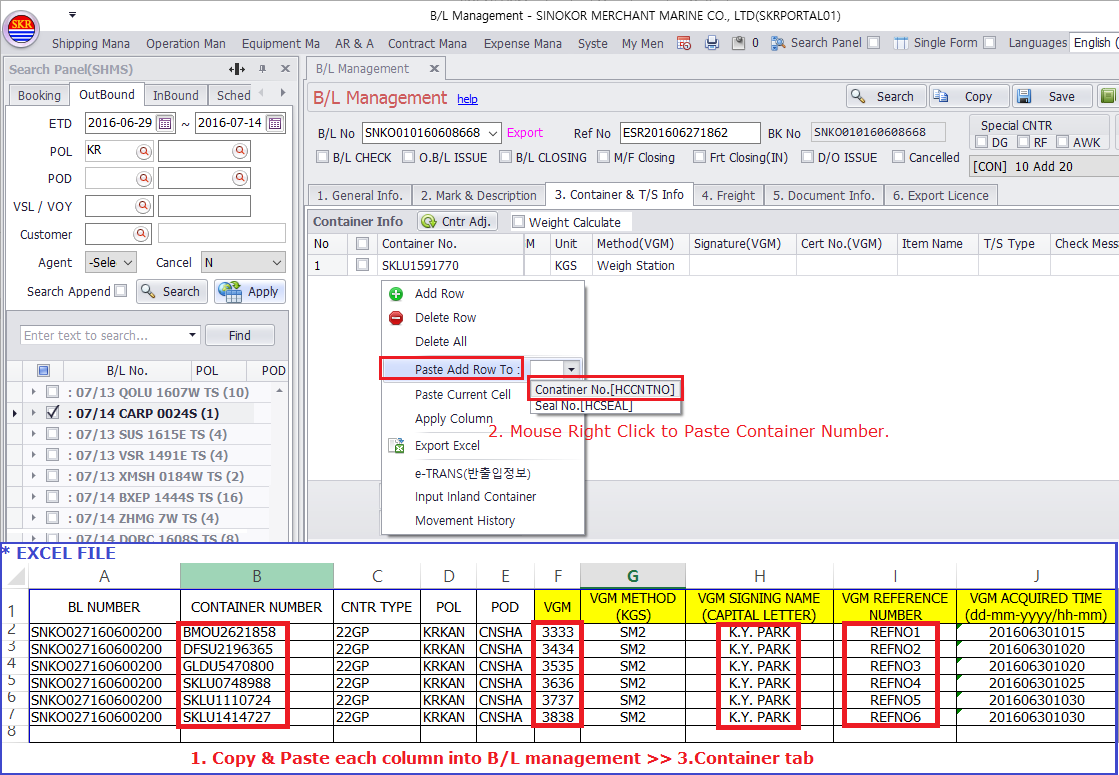
[2] Copy & Paste “VGM”
(copy & paste into Signature(VGM) and Cert No.(VGM) column as same way of VGM column)
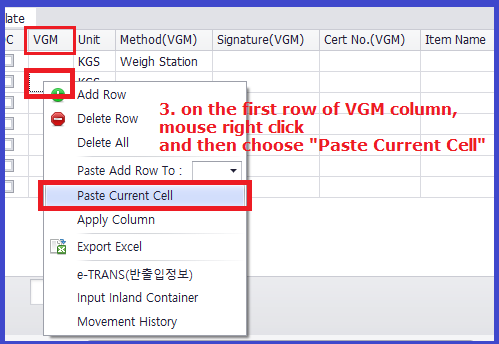
[3] How to input “VGM Method” - Apply Column function
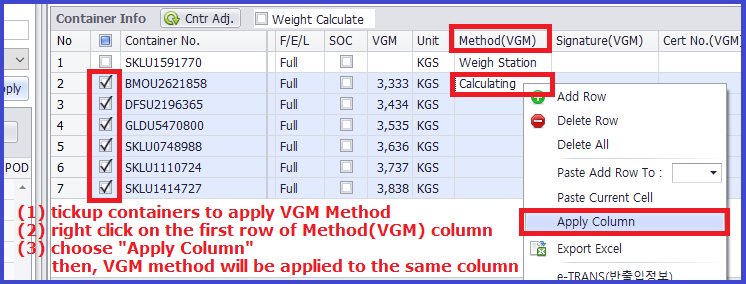
[*] Result of Copy & Paste VGM columns
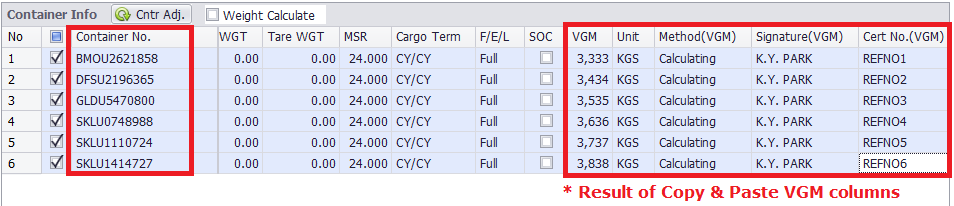
-end-
Created with the Personal Edition of HelpNDoc: Easily create Web Help sites